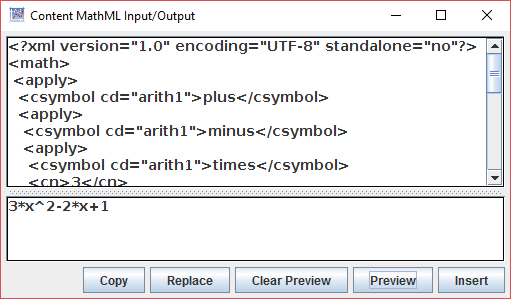2.11 Alternate Symbols
2.11.1 Tick Escapes
The association between Roman letters and Greek letters used by the tick-escape mechanism is shown in Figure 2.55. The table contains some peculiarities due to the lack of a one-to-one mapping between Roman and Greek alphabets.
- The Greek alphabet contains only 24 characters, so `q and `w simply map to spaces.
- eta should come before theta, but the character eta maps naturally to H, while G, having no Greek counterpart but being very close to H, is used for theta.
- xi, coming between nu and omicron, has no Roman counterpart, so it is assigned to J, which has no Greek counterpart.
| Roman | Greek | Roman | Greek | Name |
| a | α | A | Α | alpha |
| b | β | B | Β | beta |
| c | γ | C | Γ | gamma |
| d | δ | D | Δ | delta |
| e | ε | E | Ε | epsilon |
| f | ζ | F | Ζ | zeta |
| g | θ | G | Θ | theta |
| h | η | H | Η | eta |
| i | ι | I | Ι | iota |
| j | ξ | J | Ξ | xi |
| k | κ | K | Κ | kappa |
| l | λ | L | Λ | lambda |
| m | μ | M | Μ | mu |
| n | ν | N | Ν | nu |
| o | ο | O | Ο | omicron |
| p | π | P | Π | pi |
| q | Q | |||
| r | ρ | R | Ρ | rho |
| s | σ | S | Σ | sigma |
| t | τ | T | Τ | tau |
| u | υ | U | Υ | upsilon |
| v | φ | V | Φ | phi |
| w | W | |||
| x | χ | X | Χ | chi |
| y | ψ | Y | Ψ | psi |
| z | ω | Z | Ω | omega |
2.11.2 $ Escapes
The characters used in $ escapes have been chosen to be mnemonic, although some of the choices have become quite creative in order to handle collisions. For example, $s is the symbol √ and $S is the symbol for summation, ∑.
Figure 2.56 defines the $ escapes for the special symbols used by Myron.
| $a | ∧ | $A | ∠ | $b | ɓ | $c | ‖ | |||
| $C | ⌈ | $d | ⅆ | $D | ∂ | $e | ⅇ | |||
| $E | ∃ | $f | ∀ | $F | ⌊ | $g | ∇ | |||
| $G | ≥ | $i | ∫ | $j | ⅉ | $l | λ | |||
| $L | ≤ | $M | ∖ | $n | ∈ | $N | ≠ | |||
| $o | ∨ | $p | ℼ | $P | ∏ | $r | ɽ | |||
| $s | √ | $S | ∑ | $t | ʈ | $u | ∪ | |||
| $v | ʋ | $x | ⊕ | $X | 𝕏 | $Y | 𝕐 | |||
| $! | ɪ | $* | × | $+ | ± | $- | → | |||
| $. | ° | $/ | ÷ | $0 | ⊥ | $1 | ⊤ | |||
| $8 | ∞ | $< | < | $= | ⇒ | $> | > | |||
| $^ | ∩ | ${ | « | $| | ¦ | $} | » | |||
| $~ | ¬ |
2.11.3 Alternate Representations
 The desktop
environment provides an opportunity to interoperate with other
mathematics and text editing programs. Additional controls to the
right of the text input and output areas in the desktop version
of Myron support interoperability.
The desktop
environment provides an opportunity to interoperate with other
mathematics and text editing programs. Additional controls to the
right of the text input and output areas in the desktop version
of Myron support interoperability.
2.11.3.1 Translate to $ and ` escapes
 Sometimes a Myron expression has to be translated from special-symbol
form to escaped form. For example, the source text of this guide is
created using a standard text editor. The book's markup uses embedded
escaped expressions that are parsed and rendered into displayable
forms. The escaped expressions are obtained from Myron expressions by
harvesting the contents of the text-output area (using Ctrl-a Ctrl-c ) after touching the
Sometimes a Myron expression has to be translated from special-symbol
form to escaped form. For example, the source text of this guide is
created using a standard text editor. The book's markup uses embedded
escaped expressions that are parsed and rendered into displayable
forms. The escaped expressions are obtained from Myron expressions by
harvesting the contents of the text-output area (using Ctrl-a Ctrl-c ) after touching the
 button. The button encodes special symbols of the expression in the
output area using escaped characters.
button. The button encodes special symbols of the expression in the
output area using escaped characters.
 can also be used to learn the
escaped form for commonly used symbols.
can also be used to learn the
escaped form for commonly used symbols.
2.11.3.2 Translate to TEX

 Myron expressions can also be translated into the notation used by Tex
by touching the
Myron expressions can also be translated into the notation used by Tex
by touching the
 button. Like escaped expressions, Tex-formatted expressions can be
harvested from the text-output area.
button. Like escaped expressions, Tex-formatted expressions can be
harvested from the text-output area.
2.11.3.3 Math Input Control
Since Windows 7, the Math Input Control (MIC) has been available to recognize hand-written mathematical expressions. In the Windows version of Myron (both desktop and tablet), the MIC control displays the MIC window. When the Insert button in the MIC window is touched, the entered expression will be converted to a Myron expression and displayed in the algebra workspace. An example is shown in Figure 2.57.
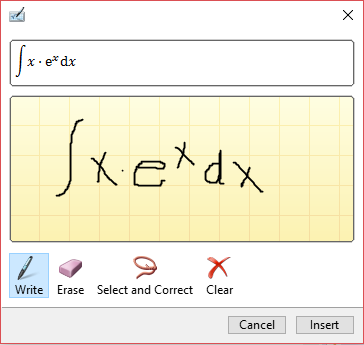
The Math Input Control has its own notion of what constitutes a correct mathematical expression. This means that not all expressions considered valid in the MIC window can be translated into valid Myron expressions. Still, MIC provides a way to enter portions of complex expressions that can be manipulated into larger expressions in Myron.
2.11.3.4 OpenMath
MIC communicates with Myron using an XML-based markup language called  , MathML does not describe content, just
presentation. However, there is a mechanism for encoding semantic information
in MathML. The standard for this is
, MathML does not describe content, just
presentation. However, there is a mechanism for encoding semantic information
in MathML. The standard for this is
Myron can both parse and render
Using Copy , the XML in the CMML I/O window can be transferred to other applications via the system clipboard. Using Replace , XML can be imported from other sources, again via the clipboard. After pasting XML into the window, the Preview button translates the XML into an expression in Myron syntax and displays it in the lower window. Insert performs the same translation but transfers the result to the algebra workspace instead of displaying it in the lower window. If any errors occur during the translation, they are also displayed in the lower window.